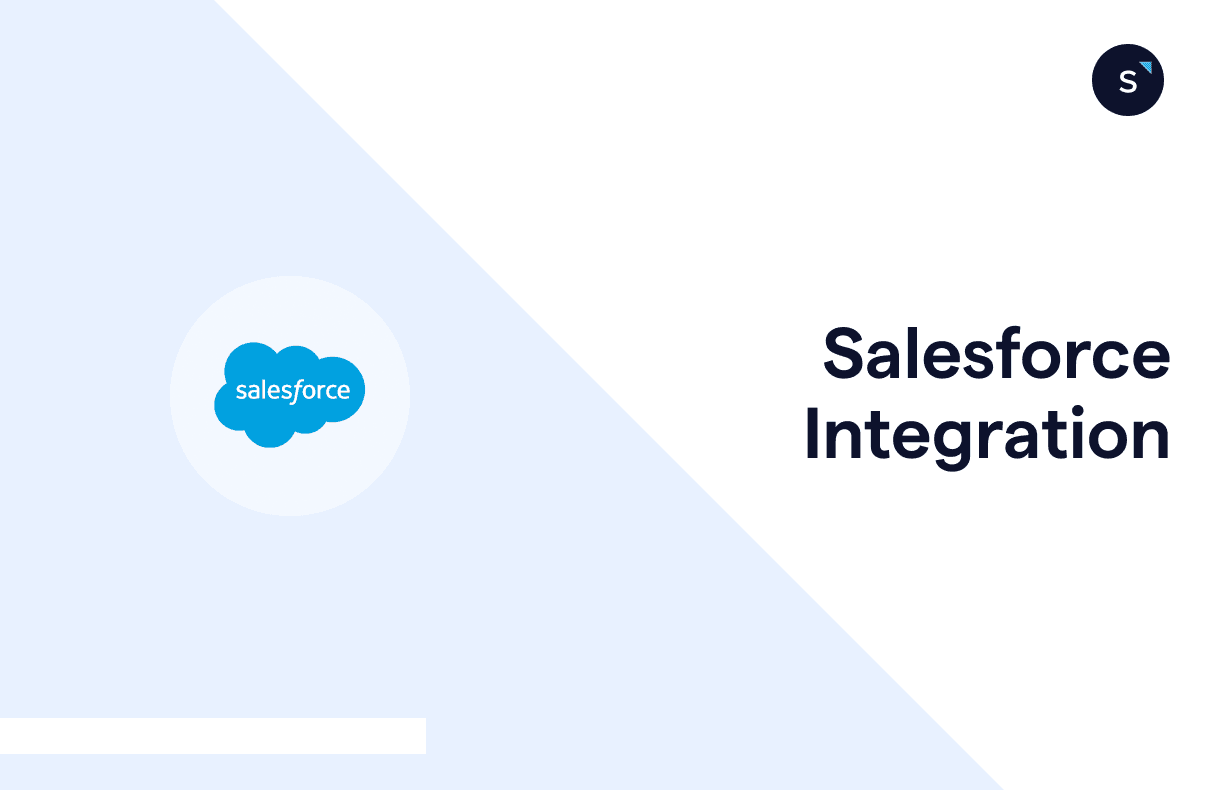A step-by-step guide to Salesforce webhook configuration
Setting up a webhook trigger in Salesforce, often referred to as configuring an "Outbound Message," is straightforward. However, you usually have to couple it with the flows in Salesforce automation.
This article will guide you through the step-by-step process of configuring a webhook to integrate it with your workflows seamlessly.
Let's get started!
Simple steps to set up Salesforce outbound messages
Salesforce integration is made simpler with webhook triggers, follow these steps to start your setup
1) On your Salesforce Lightning interface, go to the top right corner, click the gear icon, and select "Setup."
2) On the setup page, Search for "Outbound" in quickfind and click on "Outbound Message."
3) At the near center of the page, select "New Outbound Message".
4) Choose the object upon which you would like to send data externally; select "Case."
5) Fill in the required information in the configuration, which includes:
Name: The name of the webhook.
Unique Name: An auto-generated name based on the name you input.
Description: A unique description for your reference.
Endpoint URL: Enter the webhook URL from your external system. Note that header configuration is not allowed in this setup.
User to send as: Automatically generated based on the account you are logged in with.
Send Session ID: Typically used for logging purposes in your system.
Case fields to send: Select the fields to include on the right-hand side; these fields correspond to the properties you want to send.
6. Click save to apply the configuration
Now, you have a webhook configured for Salesforce and ready for your automation.
Empower your sales strategy with SleekFlow-Salesforce integration
Sales are increasingly driven by mobile-first experiences. With most customers engaging on messaging platforms, integrating Salesforce with SleekFlow gives you the tools to create seamless, omnichannel journeys backed by data synchronization and advanced automation.
With this integration, you can:
Use WhatsApp chatbots to qualify leads and ensure only top prospects enter Salesforce.
Track campaign results effortlessly by syncing broadcast data to Salesforce.
Automate WhatsApp notifications to reduce no-shows and improve engagement.
Follow up instantly with new leads through automated WhatsApp messages.
Access Salesforce data alongside live chats for better conversations.
Offer 24/7 multichannel support with an FAQ chatbot that routes complex queries to agents.
Easily import Salesforce records from “Contacts” to “Campaigns” for a full customer view.
SleekFlow meets enterprise-grade security standards (ISO/IEC 27001, GDPR) and ensures sensitive data remains protected with PII masking. As a certified Salesforce partner on the AppExchange, SleekFlow provides a reliable solution to elevate your customer engagement strategy.
Sync effortlessly with Salesforce!
Streamline your workflow with native Salesforce integration! Effortlessly sync data across Sales Cloud, Marketing Cloud, and Service Cloud. See how we work with your favorite Salesforce products.
Frequently Asked Questions
Share Article