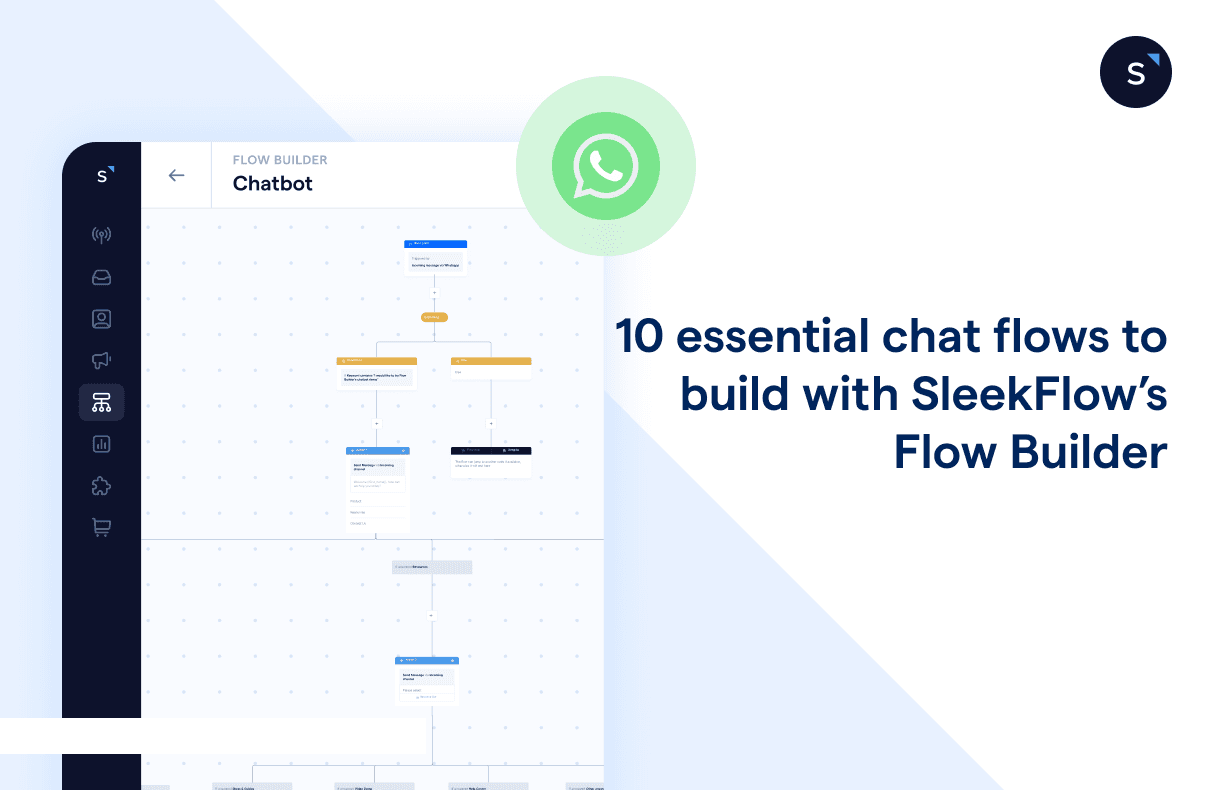10 essential chat flows you should build with SleekFlow’s Flow Builder
If you’re using SleekFlow's paid plan, you have access to a key tool - Flow Builder. Flow Builder allows you to automate repetitive sales, marketing, and customer service tasks to be more efficient, productive, and consistent.
In this blog post, we will provide you with the best chat flows for customer engagement management, all of which you can utilize today to automatically improve your use of SleekFlow as a WhatsApp CRM.
Chat flow 1: Auto replying FAQs
Customers always have tons of questions, whether they are new or existing ones. If you already have a good idea of the questions they would ask, you can build a chatbot to guide them in finding the answers themselves, completely autonomously.
You can use the incoming messages trigger, which can be filtered by condition. For example, only if the incoming message from a customer contains the keyword “pricing” will they be enrolled into the chat flow. Then, create a send message action to auto-reply with the answers.
If your customer FAQs can be sorted into multiple categories, the first send message action should be a menu. Let’s say for a household appliance shop, they can present the following options:
product information
purchasing guide
delivery and installation
With the button as branch enabled, you can add more send message actions under each branch to provide relevant information.
Chat flow 2: Assigning contact owners
You should have new unassigned notifications to notify your agents when new contacts are generated in SleekFlow. But how do you make sure the right person will then follow up on the lead? This is where assigning contact owners is important.
You can automatically assign leads by using the assign to action and choose by queue. This action works in a round-robin style — it allows you to add any number of agents to the rotation and they will be assigned as contact owners evenly.
Read this blog for a step-by-step guide on different methods of lead routing using Flow Builder.
Chat flow 3: Getting information from new contacts
If you are a marketer focused on generating new leads, you will find yourself using the messages from new contact trigger often. This trigger only works for customers whose contact number isn't stored in your SleekFlow CRM.
You can set up multiple send message actions to ask questions about these new contacts. You can also create an add to list action to group new contacts into a list, which would be very useful later when you want to send a broadcast to a targeted segment.
Learn more about generating leads on WhatsApp with automatic campaigns.
Chat flow 4: Automating post-broadcast responses
With Flow Builder, you can also create chat flows to handle customer responses after sending a broadcast message.
Let’s say you want to automatically follow up with the customer sometime after sending a promotional broadcast to make sure that they don’t miss a limited-time promotion. Here’s what you can do:
Choose outgoing messages as the trigger.
Enable filter by condition.
Specify the triggered message keyword to contain your broadcast message content.
Create a send message action to follow up on your initial broadcast.
If your broadcast message includes some buttons, you can also add branches to cater to customers who pick different options. For instance, if you’re blasting out messages about a promotion, you can choose incoming messages trigger as the start of your flow. Then,
Create a triggered message keyword condition and use these three keywords to create branches:
Redeem the discount
Request for more info
Maybe next time
Then, under each branch, create a send message action to:
send a discount code,
share more information, or
confirm their opt-out
Chat flow 5: Disqualifying leads
Sending broadcast messages to unresponsive customers is frustrating. Suppose you no longer want to invest time in engaging with a new contact that haven’t responded to any of your messages.
In this case, you can use the contact field update trigger and select if last contact from customers is not within 3 months, then create a remove from list action and select remove from all lists. This way, the contact will be unenrolled from any targeted broadcast lists.
Chat flow 6: Segmenting existing customer base
If your business has been up and running for a few years, you likely already have existing customer data, such as purchase date, order amount, and purchased items. When you import these contacts’ phone numbers along with their information into SleekFlow, you can automatically categorize customers based on these criteria to empower more targeted and timely communication.
For example, a beauty salon could segment customers by their last appointment date and automate different follow-up tasks for each segment. Use the new contact trigger and choose contact fields as the condition, and create branches for different durations of the last appointment date.
If the last appointment date is within 30 days, send a message with skin care tips; if the last appointment date is not within 30 days, send a message to remind them to schedule their next appointment and add a label as inactive customers.
Chat flow 7: Capturing data from external software
You can also automatically catch data from external software and use it to automate messaging, such as sending a message whenever an appointment is made on a calendar or whenever there is a new record submitted on a website.
Select pass webhook payload as the trigger point to create a unique URL that you can use to trigger a SleekFlow workflow. You can use this URL with another service’s webhook configuration UI, or use it directly from your own custom code. When SleekFlow receives a request at this URL, it will then trigger the automation you configured.
Chat flow 8: Sending internal notification
Internal notes on SleekFlow are great for teammates to share context, send reminders, comment, update, and clarify with each other and you can automatically send them in the SleekFlow Inbox. For instance, whenever there is a new contact coming in from Facebook Lead Ads, you can add an internal note by including the data they submitted through the lead form to help the assigned agent with the follow-up task.
Chat flow 9: Updating customer information
Contact fields are a centralized repository for storing and updating details about your customers, leads, or prospects. So, to make sure you are sending the right content to the right contacts at the right time, it’s essential to keep your contact fields updated.
For example, if you store customer addresses for delivery, and a customer messages you to change their address. First, you can save their response as a flow variable in Flow Builder, name it as {{updated_address}}, and then create an update contact action, select the “address” customer field, and update it to the flow variable.
Chat flow 10: Passing data to external software
By using actions that fall under the external integrations category, such as pass triggered message webhook payload, contact payload, and send HTTP request, you can set up outgoing webhook/API calls. These webhook and API calls basically listen for triggers in SleekFlow conversations and send relevant data to external URLs in real-time, ensuring immediate synchronization between SleekFlow and your other existing tech stack.
For instance, you can connect your messaging platform with popular CRM systems like Microsoft Dynamics 365 or Zoho CRM to streamline customer interactions and data management. Additionally, you can connect to booking and calendar software, such as Calendly or Jotform to enable seamless scheduling and management of appointments directly through conversations. You can also integrate with helpdesk software like Zendesk or Intercom can significantly improve customer support workflows.
Want to outcompete your peers with SleekFlow's help?
Book your personalised demo with SleekFlow today and unlock the potential of seamless communication
Share Article