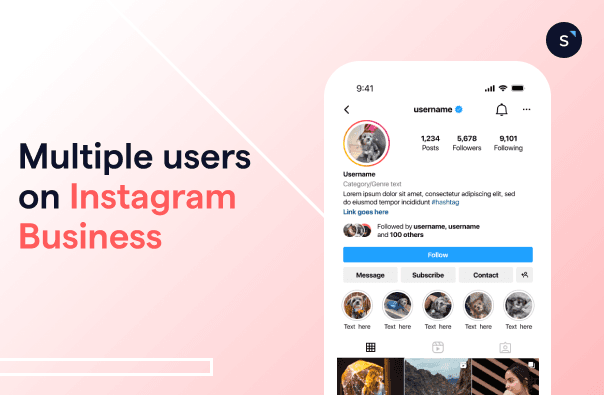Share Instagram Business account with multiple users
Instagram has become an essential platform for businesses to connect with their target customers. Sharing an Instagram Business account with multiple users can help businesses manage their accounts more efficiently and collaborate more effectively.
Why allow multiple users on your Instagram Business account
Sharing an Instagram Business account with multiple users can provide several benefits for businesses. With multiple users, businesses can:
Manage the account more efficiently with role and permissions assigned
Collaborate and communicate better with proper delegation of tasks among team members
Prevent the loss of account access
How to have multiple users on one Instagram Business account
To set up multiple users on an Instagram Business account, follow these simple steps:
Open the Instagram app and go to your profile.
Tap the three horizontal lines in the top right corner and select "Settings" at the bottom.
Select "Account" > "Add Account".
Enter the login information for the additional account you want to add to your Instagram Business account.
Once the account is added, you can switch between accounts by tapping the three lines in the top right corner and selecting the desired account.
Make sure to switch your account to an Instagram Business account to have multiple users on one Instagram Business account.
How many accounts can you have on IG?
Instagram allows you to have up to 5 Instagram accounts on the same device. This means that you can manage up to five Instagram Business accounts on your phone or tablet. You can assign roles and permissions to each user added:
Admin: manage all aspects of the account, including adding and removing users, and editing account information
Editor: create and publish posts, view insights
Moderator: respond to comments and messages, view insights
Advertiser: create and run ads, view insights
Analyst: view insights, once roles have been assigned, implement a social media approval plan to streamline the content creation and publication process.
Need more users on your Instagram Business account? Jump to the section: Adding multiple users on your Instagram Business account for enterprises
Adding multiple users to your Instagram Business account: assigning roles
To assign a role to a user, follow these steps:
Go to your profile and tap the three horizontal lines in the top right corner.
Tap on "Settings" at the bottom.
Select "Account" > "Invite Users".
Enter the username or email address of the user you want to invite.
Select the role you want to assign.
Tap "Send".
Adding multiple users on your Instagram Business account: a solution for enterprises
If you’re a business looking to scale quickly or an enterprise with a large team, having an Instagram Business account with only 5 users is definitely not enough. This is why you need to use Instagram API to incorporate efficient social media management into your workflows. With Instagram API integrated, you will be able to:
Connect your CRM platform
Set up advanced automation rules such as auto-assignment of chats
Build a customized chatbot that suits your customers
Personalized customer interactions for loyalty
While Instagram API is free, and a great resource for enterprises to manage their Instagram Business accounts, it does not have an interface and cannot be used on its own. In other words, you will need your own app and developers to manage the Instagram API.
Discover the power of Instagram with SleekFlow!
Unlock the SleekFlow strategies that will take your Instagram game to the next level!
On SleekFlow, you can share an Instagram account with as many users as you need. Your employees from sales, marketing, and customer service can access the same Instagram Business account anytime, anywhere, and perform a seamless handover process whenever their assistance is required. You can then reduce the response time for your customers and improve client satisfaction.
Best practices for managing a shared Instagram Business account
When managing a shared Instagram Business account, it's important to establish clear guidelines and protocols to ensure that the account is being managed effectively. Here are some best practices to consider:
Establish responsibilities for each team member and auto-assign conversations according to roles
Ensure that a channel is used for consistent internal communication and set expectations and goals (e.g. SleekFlow Inbox has an Internal Notes function that allows team members to have internal chat discussions in the customer chatbox, all without having the message displayed to the customer)
Use tools to manage post and chat replies automatically
Create a content calendar to plan out posts in advance
Monitor the account regularly and analyze metrics to determine the success of the social media strategy
By following these best practices, businesses can ensure that their shared Instagram Business account is being managed effectively and that they are making the most of this powerful social media platform.
Need a better strategy? Explore our Instagram marketing guide or social CRM guide.
Sharing your Instagram Business account with multiple users is a great way to improve collaboration and account management. With our step-by-step guide, you can easily set up multiple users and start collaborating with your team members. So, what are you waiting for? Start managing a shared Instagram Business account and make the most of this powerful social media platform.
Want to outcompete your peers with SleekFlow's help?
Book your personalised demo with SleekFlow today and unlock the potential of seamless communication
Frequently Asked Questions
Share Article