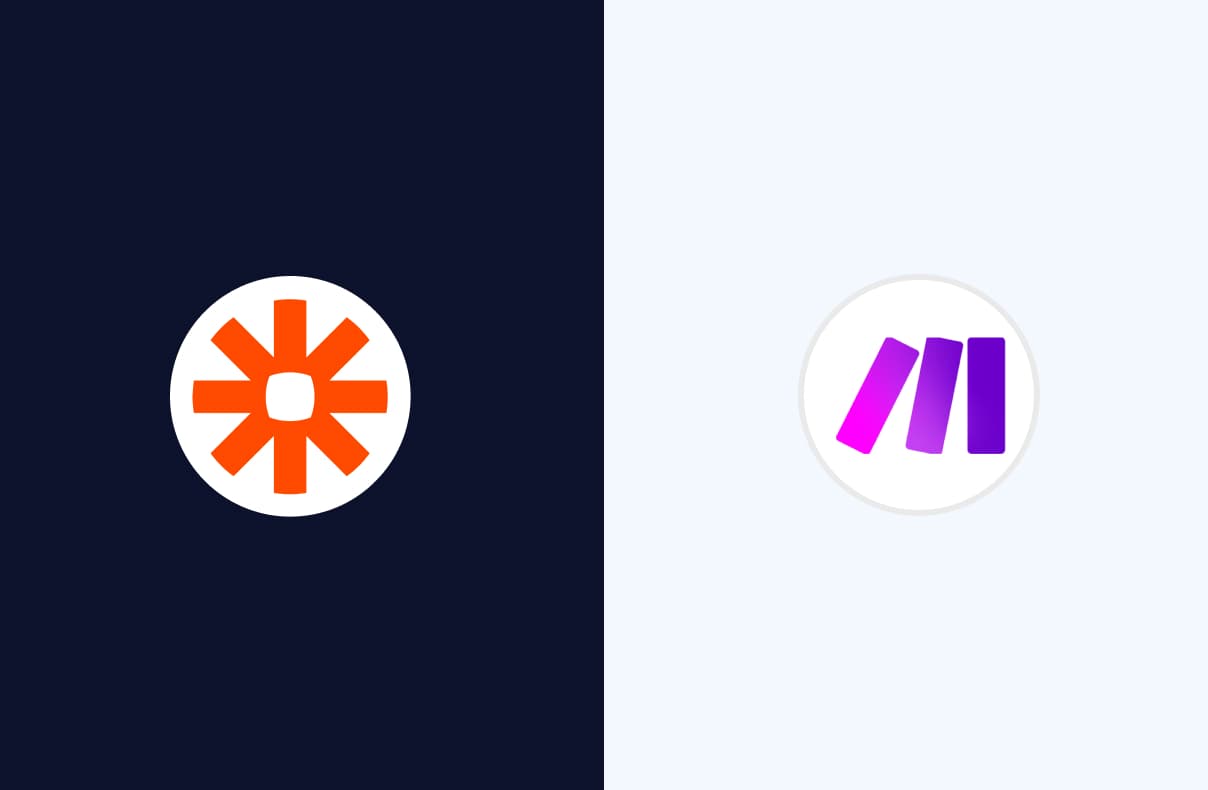Zapier vs Make: which is the best workflow automation tool for business messaging?
Do you struggle to keep a single source of truth when using multiple enterprise software solutions? At SleekFlow, we understand how time-consuming and frustrating it can be to switch between platforms and manually transfer data.
That's why we offer integrations with Make and Zapier, which let you connect with thousands of apps and make custom workflows that can automate your messaging operations across different software. And the best part? You don't need to know how to code to use Zapier or Make. This blog compares Make vs Zapier and helps you choose the best tool for your needs.
How does Zapier work?
With Zapier, businesses can create workflows called Zaps, which are triggered by specific events in one app, leading to an action in another app. Zapier's extensive library of integrations and easy-to-use interface make it a popular choice for businesses of all sizes.
Before you start using Zapier to automate workflows, you should understand a few key terms:
Trigger: An event that initiates an action in Zapier.
Action: A task that Zapier performs in response to a trigger.
Zap: A set of instructions that tells Zapier what to do when a trigger occurs. It can include a trigger and more than one action.
Filters: Used to refine a Zap so that it only triggers under certain conditions, such as when an event contains certain keywords.
How does Make work?
On Make, businesses can connect their apps and services by creating a scenario.
A scenario represents a project of your own creation. It is made up of a series of modules, i.e. actions that Make performs with an app, like creating, updating, or deleting data. To link the modules in your scenario, you can map and connect the data retrieved by one module to another module to perform the desired action.
What you can do with SleekFlow integrations on Zapier?
The key capabilities of SleekFlow integrations on Zapier is the ability to send triggers to other apps based on specific events on SleekFlow. For example, you can set up a trigger to be sent when:
a new contact is created or updated on SleekFlow
a new incoming message is received on SleekFlow
Besides, you can also perform actions on SleekFlow when there is a trigger from another app. For example, you can:
create or update a contact on SleekFlow when a new lead is added to your CRM
send a message through SleekFlow when a customer submits a form on your website
Popular ways to use SleekFlow integrations on Zapier
Need some inspiration to build your own automation workflow on Zapier? Here are the common use cases in marketing, sales, and customer support. Imagine if you run a furniture company, and your e-commerce website is built using Magento. Your website has an inquiry form (built with Airtable) that visitors can fill out to request more information about your products.
Lead generation: When a new lead fills out the inquiry form, it triggers SleekFlow to create a new contact, allowing your marketing team to nurture the leads via campaigns, such as WhatsApp newsletter blast.
Sales order confirmation: When Magento gets a new order, it triggers SleekFlow to send an order confirmation message via WhatsApp. Your customers will receive timely updates about their orders without requiring manual intervention from your team.
Customer support report: When a customer sends you a message on SleekFlow to ask for quotations, it triggers Google Sheet to create a new Spreadsheet Row to record contact information, time, lead source, assigned agent name, etc. This can help you analyze your customer interactions.
What you can do with SleekFlow integrations on Make?
On Make, SleekFlow can perform actions automatically in response to triggers from other apps. The actions include:
Create a new contact in SleekFlow
Send a message on SleekFlow
Update existing contact information on SleekFlow
Make an API call to connect with other apps and services
Popular ways to use SleekFlow integrations on Make
Make offers more customization options for integrations compared to Zapier, as it allows for more specific API calls and message sending options. Here are some use cases for your inspiration.
Drip marketing: When a new user fills in an online survey built by Jotform, it triggers SleekFlow to create new contacts, making it easier to follow up with potential leads and convert them into customers.
Booking confirmation: When an event is created, updated, deleted, or if it is starting or ending as set on the Google Calendar, it triggers SleekFlow to send a reminder message to customers.
Customer support operations: When a column of a record is updated (e.g.: phone number) in Zoho CRM, it triggers SleekFlow to perform an API call to access the updated data and modify the customer contact field on SleekFlow.
Make vs Zapier: a comparison table
*When comparing Make vs Zapier, it’s important to note that Operations and Tasks are equivalent to each other. On Make, every time a module in a scenario performs an action, it counts as one operation. A task is an action your Zap successfully completes.
Zapier or Make? One important factor to consider is the number of API endpoints available. Think of an API endpoint as a window that allows data to flow in and out of the app. More API endpoints means more ways to interact with the app's features and data.
In the context of Make vs Zapier, where Make has 2X more API endpoints, it means that you can automate more actions with Make. Having said that, while Make has fewer apps integrated, you have more flexibility within each app in terms of how you want to automate different tasks.
How to use automation tools to integrate SleekFlow with your app?
Step 1: Define your integration goal
There is no one-size-fits-all answer to whether Zapier or Make is better as it depends on your unique goals.
Hence, start by thinking about what you want to achieve, and be specific. Consider what event happening in one app should trigger an action on SleekFlow or vice versa. By formulating a clear scenario, you'll know exactly what trigger and action you need.
Step 2: Check event trigger and action availability
Then, check whether the apps you want to connect are supported by the automation tool by clicking the links: Make vs Zapier. If the desired triggers & actions are supported, simply subscribe to the automation tool to get started with the integration process.
Step 3: Start the integration process
To get started, first you need to log in to SleekFlow. Then, go to the Channels tab, where you will see the Zapier and Make icon under Add Integrations. There, you can find the step-by-step guide to integrate Make or Zapier with SleekFlow and obtain your unique API key.
Check out our blog on how enterprises can leverage the WhatsApp Business API for their messaging needs!
Share Article