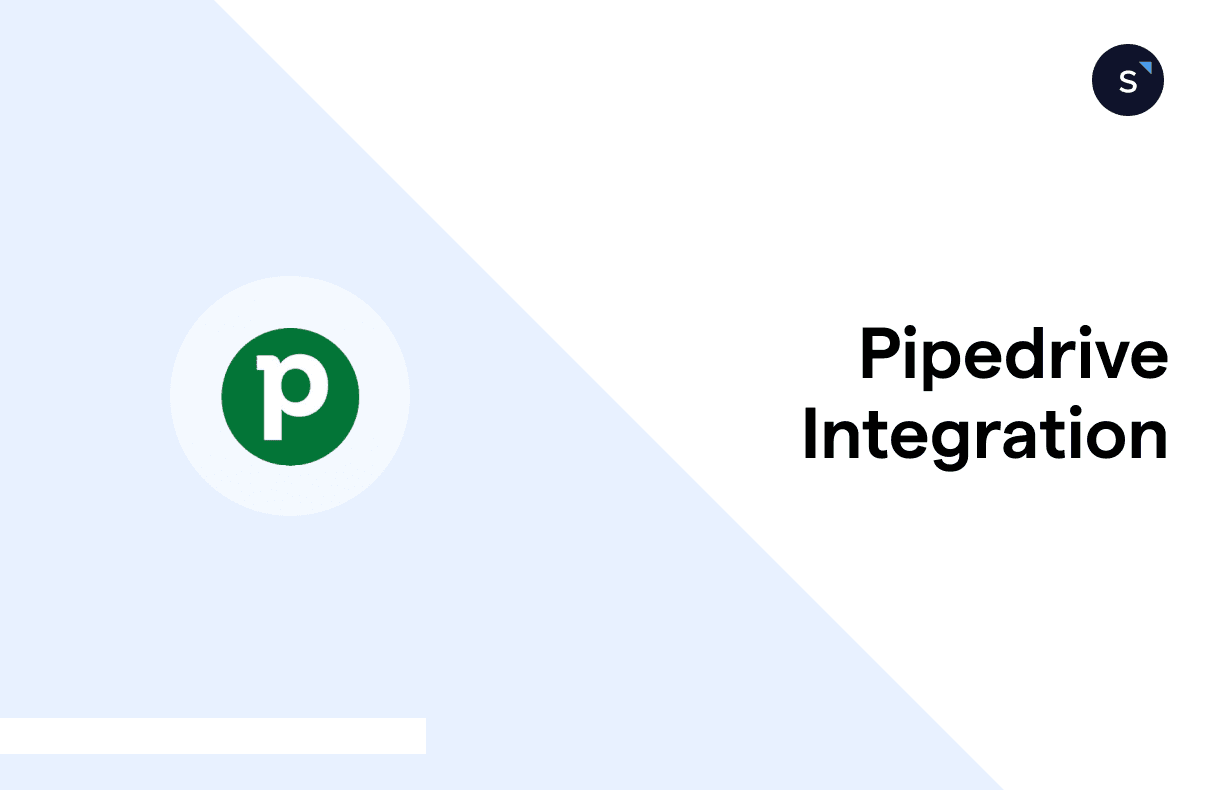How to set up webhooks in Pipedrive for real-time alerts?
Setting up webhooks in Pipedrive allows you to trigger real-time notifications based on specific events, such as updated deals, activities added, or deleted products. This guide walks you through creating and configuring webhooks, covering event selection, permission levels, and endpoint requirements to connect Pipedrive with other applications.
Step 1: Creating a webhook in Pipedrive
In the Pipedrive web app, Go to Settings > Tools and apps > (Tools) > Webhooks.
The fields here can be divided into 2 parts which are:
Events in Pipedrive
Endpoint outside Pipedrive
1. Events in Pipedrive
An event refers to a system/record change in Pipedrive upon which you want to trigger a notification.
Event action - The changes made on an event object. Use \*.\* for all events. It covers:
added
updated
merged
deleted
Event object - The record/data on which the action is made. Use \*.\* for all objects. It covers:
activity
activityType
deal
note
organization
person
pipeline
product
stage
user
Combining them allows you to trigger notifications based on events such as persons created, updated deals, deleted products, etc.
Permission level - governs the right to send out specific notifications.
2. Endpoint outside Pipedrive
Endpoint URL - The HTTP endpoint to which you want to send notifications. Only a full, valid, and public URL is allowed.
HTTP Auth username and password - Pipedrive does not support self-signed certificates. If your endpoint server requires authorizations in the header, you should put them here. However, based on the UI, multiple custom header parameters are impossible. It could only be an API token, a trigger ID, or a certificate.
Step 2: Saving and activating your webhook
Click Save to create a new webhook
Webhook permissions for regular and admin users
Regular users can create/delete webhooks under their “Permission Level”.
Admin users can manage webhooks for all users in their company, including the maximum limit of 40 per user. If the limit is exceeded, the user will be disabled in the “Permission Level” dropdown list.
Examples of webhook event notifications
It's possible to set up notifications for events like added organization, *.deal, updated*, and deleted.person. When setting up these notifications, it's important to note that the event objects refer to the specific entity being modified, not a combination of entities.
For example, if you want to receive a webhook when a deal changes stages, you should choose deal as the event object and update as the event action. If you choose stage as the event object instead, the webhook will send notifications whenever the stage name or other stage settings are changed, even if the deal has not been updated.
The key is to match the event object to the specific entity you want to monitor for changes rather than trying to track changes to a combination of entities.
Pipedrive webhook rate limits and policies
The webhooks policy applies to both general and app-specific webhooks.
Pipedrive has a Ban System for webhooks:
Whenever the initial notification sending attempt fails (due to a non-2xx response code or a timeout exceeding 10 seconds), the ban counter increases by 1.
If the ban counter reaches 10 for a specific webhook, that webhook will be banned for 30 minutes.
After the 30-minute ban period, the webhook is reactivated, and the ban counter is reset to 0.
If a webhook is unreachable on the first try, the ban count will increase, and the standard retry logic will be applied.
If a webhook is unreachable during retries, the ban counter will not increase.
If a webhook is banned, the event message is lost, and no data will be saved for retries after the ban.
If there are no successful deliveries to a webhook for 3 consecutive days, the webhook will be deleted.
Integrate Pipedrive with SleekFlow to create contacts from new leads
With Zapier and Make.com, you can seamlessly integrate Pipedrive with SleekFlow, an AI-powered omnichannel platform.
This integration allows you to automatically create or update SleekFlow contacts from new Pipedrive activities and take action based on various triggers, such as adding or updating contacts, sending messages, creating custom records, and more.
It helps you streamline your workflow and manage customer interactions more effectively.
SleekFlow truly shines as an all-in-one platform for effortlessly handling all your messaging needs. With SleekFlow, you can integrate your existing tech stacks, such as WhatsApp Business, Hubspot, Zapier, and Shopify, more efficiently for a more comprehensive data analysis.
Integrate your existing tech stack with SleekFlow
Automate workflows with personalized experiences to delight customers and optimize resources effectively.
Frequently Asked Questions
Share Article