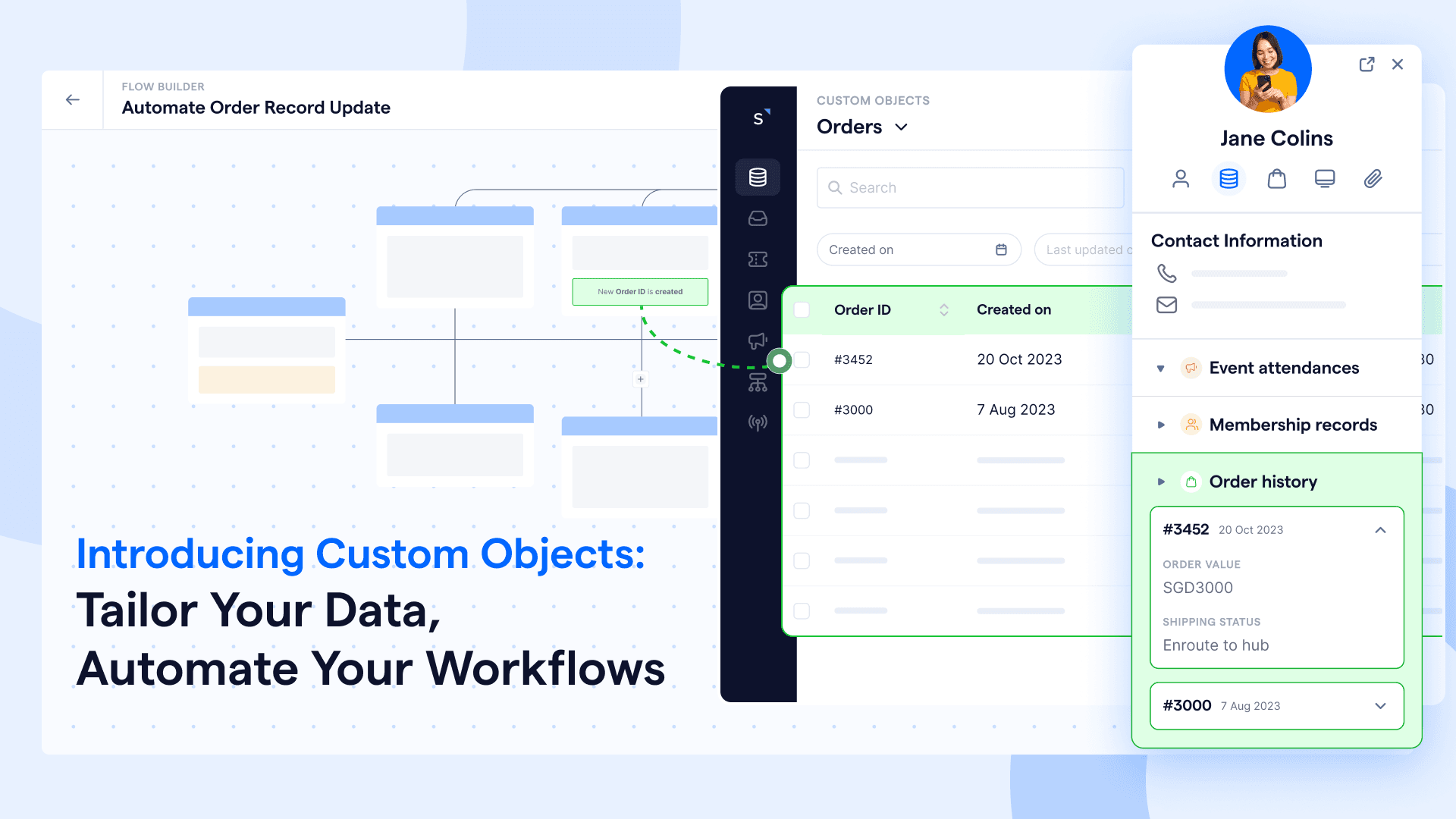Introducing Custom Objects: Manage CRM data right where you chat
In SleekFlow, you’re used to thinking about people, aka Contacts—who they are, where they come from, what they like, and more. With complex automation simplified by Flow Builder, we understand you need to bring in more non-people data to SleekFlow and manage them in a scalable way. You may want to track what these people buy, what plan they have subscribed to, which accounts they belong to, what events they have scheduled, etc, and leverage these data to create rich, contextual chat experiences.
To help you effectively capture and manage this data, we have introduced Custom Objects to SleekFlow.
What are Custom Objects?
Custom Objects represent the data that is important to your contacts. These can be anything your customers buy, schedule, request, belong to, or interact with. For example, if you work in an Edtech company, a custom object could be the courses your students are enrolled in. If you work in a medical company, a custom object could be the appointments of the inpatients.
Each custom object has its own data structure, just like contact properties, you can customize custom object properties to define the data structure and capture as many details about the object as you wish. For instance, if you have an online learning marketplace and want to track courses, you can create a custom object called Course and add properties like course name, course start date, course end date, course schedule, course instructor, and course price. You can then create records to store all your offerings, such as a Python Coding Class that starts in June, ends in December, happens Wednesday from 5-7 pm, is instructed by Jane, and costs $120.
Most importantly, you can associate Contacts with Custom Objects. For example, when a student joins both a Python Coding Class and a Javascript Coding Class, you can connect its contact with both course records. In SleekFlow’s Inbox, you can see all the courses she is taking.
Quick recap: A custom object is a unique data entity. Custom object properties represent the different pieces of information you want to capture about the entity, and custom object records are the individual data entries. An association is the custom object record related to the contact.
Types of Custom Objects
The beauty of Custom Objects lies in its flexibility—you can create a custom object for anything related to your business, customize the properties to define the information you want to capture and decide whether a contact can be associated with 1 or multiple custom object records.
For example, many businesses create Custom Objects to represent events, bookings, payments, contracts, memberships, orders, courses, quotations, and company accounts. We have pre-built customizable templates for these options, or you can start from scratch in Settings. Once a custom object is built, you can create records on the Data page.
How do Custom Objects work for you?
1. Automate data collection and update processes with chats
Custom Objects allow you to truly center your business workflows around customer conversations. Many of you already use WhatsApp chatbots to generate leads, facilitate reservations, collect applications, etc.
Previously, you would have to store chatbot-collected information as contact properties. While contact properties are convenient, they don’t always provide enough insight into the customer’s behaviors, especially when they interact with your business very frequently.
Without Custom Objects, you must create multiple contact properties to save historical data or let the latest data overwrite the old ones. This results in a lack of a comprehensive view of the customer's past journey when you are chatting with them.
Now, you can store these non-people data as a separate custom object record associated with the contact. The best part is that you can automate this process.
For instance, if you run a custom-made furniture company, you can create a custom object called Quote in SleekFlow to store quotation requests and use WhatsApp chatbots to streamline the data collection process. The automation could look like this:
Add a “Request Quotation” button to your website to guide visitors in starting a WhatsApp conversation with you.
Create a multiple-question chat flow using the Flow Builder to collect information upfront, such as quote measurements, quote design, and quote cost range.
In each send message action, save their responses as flow variables.
Finally, add a create custom object record action at the end and match all the flow variables with custom object properties. And there, you automatically created a new quotation record.
Join our webinar (Aug 2024)
Learn to create unique data structures in SleekFlow to manage data like orders, leads, invoices right where you chat with customers.
Managing contacts and data as separate entities helps maintain data integrity, making updates and history tracking much easier. That is because one contact can be associated with multiple records. Let's say John submits two quotation requests for a sofa and table; after receiving the quotation, he decides only to buy the sofa. You can mark the quote status for the table as rejected and the quote status for the sofa as accepted, making sure your team keeps the contact warm for sofa inquiries.
With Custom Objects, each individual record can be updated without affecting the contact profile and vice versa. You can also quickly view all past records associated with a contact to see what they have been interested in.
2. Organize data-triggered automation campaigns and workflows
Imagine you’re running an online real estate marketplace that regularly hosts property investment seminars for European real estate markets to generate leads. You can create a custom object for Events with properties such as event name, event date and time, event guest number, event attendance status, and event lead status. Then, automate sign-ups and attendance tracking with a WhatsApp chatbot:
Create a multiple-question chat flow using the Flow Builder for easy sign-up.
In each send message action, save their responses as flow variables.
Add a create custom object record action and match all the flow variables with custom object properties.
During the event, use a QR code for attendees to confirm attendance via WhatsApp.
Create a new chat flow that triggered by the confirm attendance keyword. Add an update custom object record action, choose update latest record. Then, select the
event attendance status custom property object and update it to attended.
Let’s say there is a new townhouse project in the UK launching, you can easily set up a marketing campaign to nurture anyone who attended the relevant seminar:
Create a flow using the custom object record created for Event trigger. Set the enrollment conditions to include event name containing UK and event attendance status as attended to ensure only relevant contacts are enrolled.
Create a nurture cadence with a series of send message actions and time delay nodes to introduce the property, share market insights, and invite them for listing viewing at customizable intervals.
For any automated campaigns triggered by custom object records created or updated, you can personalize messages by referencing the trigger data. Simply insert custom object properties as variables when using the send message action.
If the customer has booked a property viewing, you can update its event lead status to hot. Add this enrollment condition into your flow so these hot leads stop receiving your marketing messages. Instead, they can move into a new campaign with home viewing information, financing options, investment potential, and instruction in the buying process, triggered by event lead status updates.
Without Custom Objects, you might store product interests as contact properties on every prospect’s profile. It will be rather difficult to keep prospects updated about the offerings and adjust to their changing needs if they are interested in multiple listings.
For more automated campaign ideas, check out our blog (link coming soon), which includes 10 powerful marketing, sales, and customer support use cases for Custom Objects.
3. Integrate with external systems to activate your existing data for chat campaign
Custom Objects can be designed to mirror the data structure of other systems, reducing the complexity of data transformation and mapping and making the integration process more straightforward. We support automating the process of integrating with external data sources via Zapier and API so that you can easily activate your existing data, such as Woocommerce orders, Calendly appointments, Shopify membership and more, to power your chat strategy.
Check out our API documentation to learn more about importing and exporting object records via API for more flexible data transfer.
Example: how to import Calendly appointments to SleekFlow
In Zapier, there are two new actions: create custom object record and update custom object record. You can easily pull records from any data source into SleekFlow as long as the source app has an appropriate trigger.
For example, if you use Calendly to manage appointments and want to view these appointment records while using SleekFlow to handle inquiries, you can create a custom object in SleekFlow called Calendly Appointment with properties matching the settings in Calendly, then create a Zap like this:
Once this Zap is turned on, a new Calendly Appointment record will automatically be created in SleekFlow when an invitee is created in Calendly. The new record is associated with the contact using the phone number as a unique identifier. If there's no existing contact, a new contact can be created along with the new record. You can also create a Zap to sync any changes to an existing Calendly appointment record to SleekFlow like this:
Some other common integrations include:
Sync Woocommerce orders
Sync Xero invoices
Sync Zoho accounts
Sync HubSpot deals
Example: how to achieve 2-way sync between SleekFlow and your data sources
The first example shows a one-way sync scenario, where data changes only happen in an external system. Sometimes, you might want to allow agents to update records in SleekFlow, too. To maintain a single source of truth, we also developed two new triggers in Zapier: custom object record created and custom object record updated. These triggers allow you to sync changes made in SleekFlow back to your data sources.
For example, if you run a B2B company and use HubSpot to manage deals, you can create a custom object called HubSpot Deal in SleekFlow and import the deal records from HubSpot. This ensures your sales and technical support teams have all the context they need when engaging customers in chats. At some point, you may need to update the hubspot deal status . You can do so in SleekFlow by setting up a Zap that is triggered when a custom object record is updated in SleekFlow to update a deal in HubSpot to ensure all changes in SleekFlow are synced back to HubSpot.
4. Improve contact management by creating linked relationship
Custom Objects also enhance contact segmentation by establishing relationships between contacts and objects. This is particularly useful for scenarios where the main contact and the service recipient are different individuals.
Parent-child relationships:
Parents often communicate on behalf of their children. For instance, you can associate a child’s course records with their parent’s contact information in educational settings.
Dealer-customer relationships:
Dealers may act on behalf of end customers. By linking customer records with dealer contacts, you can ensure dealers are informed about updates relevant to their customers.
Other scenarios:
This feature can benefit any business where the primary contact differs from the service recipient. For example, in medical practices, guardians may receive updates on behalf of patients.
An update regarding the child or end customer can trigger a message to the associated contacts. This ensures that all relevant parties are promptly informed, improving communication and service delivery.
5. Enhance customer segmentation based on historical data
With Custom Objects, you can create highly specific segments based on your customer’s complete past interactions, such as order history, appointment attendance, and payment history.
For example, if you run an online apparel e-commerce store, you can create a custom object called Order with properties like order item, order amount, and order date . Then, import your customer's previous order as records via API.
From there, you can create highly segmented retargeting lists. You might build a contact list, such as Big spenders on high-value items to group customers who purchased premium products and whose order amounts exceed $200 and send upselling and cross-selling broadcasts targeting these customers, as they are willing to spend significantly on high-value items.
You can also create a contact list, such as Seasonal product buyers to group customers who purchased summer clothing during last June to August and offer them early access to new summer collections.
Combining this behavioral data with other details like age, occupation, country, and even psychographic info such as needs, interests, and lifestyle—gathered through chat interactions—gives you a complete view of your customers for more precise segmentation.
Share Article