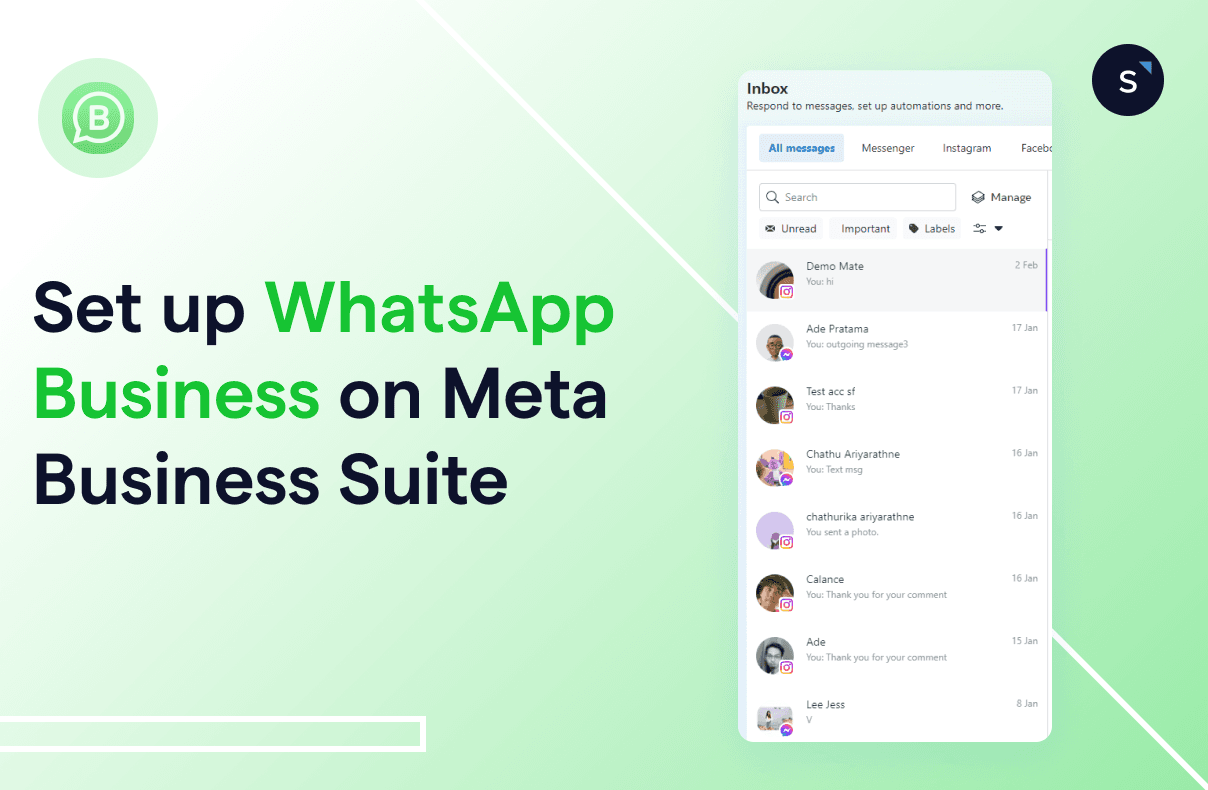How to set up WhatsApp Business on Meta Business Suite?
Setting up WhatsApp Business with Meta Business Suite is a crucial step for your business communications. Combining these two tools allows you to efficiently handle your business messages from Messenger, Instagram, and WhatsApp in a single spot, saving you time.
While the process is a bit time-consuming and involves several detailed steps, it’s a worthwhile investment for improving how you connect with your customers since WhatsApp has approximately 2.78 billion unique active users worldwide.
Let's get into the setup process to help elevate your business communications.
Understanding WhatsApp Business
When you hear WhatsApp Business, you often encounter two specific terms: the WhatsApp Business App and WhatsApp Business API.
WhatsApp Business and WhatsApp Business API are two sides of the same coin, but they have distinct features, capabilities, and use cases.
WhatsApp Business App is a free app that is suitable for small to medium businesses, and the WhatsApp Business API is ideal for larger organizations that need to manage communication at scale.
Curious about WhatsApp Business API solutions? SleekFlow, an official Meta partner, is always here to help.
How to set up a WhatsApp Business account inbox on Meta Business Suite?
Setting up a WhatsApp Business account on the Meta Business Suite allows you to manage all your business communications in one place, including messages from WhatsApp, Facebook Messenger, and Instagram Direct.
Before you set up a WhatsApp account on the Meta Business Suite, you need to choose to use either your existing number or a new number.
1. Set up a WhatsApp Business in Meta Business Suite’s Inbox using a new WhatsApp number
Here are the steps:
On a computer:
Open Meta Business Suite and navigate to Inbox.
Click on the WhatsApp tab.
Click "Get started."
Follow the instructions to create your new WhatsApp Business account and profile.
To send messages, enter a contact’s WhatsApp phone number.
On a mobile device:
Open the Meta Business Suite app and proceed to Inbox.
Use the filter to choose "WhatsApp" from the list.
Tap "Get started."
Complete the setup for your new WhatsApp Business account and profile.
To message someone, input the contact's WhatsApp phone number.
2. Use your existing WhatsApp number to set up a new account
If you want to set up a WhatsApp Business account on Meta Business Suite using your existing phone number, first verify whether your current number is registered as a personal or a business number. If it's a personal number, you will need to change your WhatsApp to a business account.
Here's how to do it:
Backup your WhatsApp: Go to Settings > Chats > Chat Backup > Back Up to save your conversation history.
Download WhatsApp Business App: Install the WhatsApp Business app from either the Apple App Store or Google Play Store.
Agree to terms and sign up: To start the registration process, agree to the terms of service and input your business number, not your number, as it's easily detectable.
Transfer and grant access: Wait for the transfer process to complete, then choose to restore or continue. Grant permission to upload data from your account to the business account.
Set up a WhatsApp Business account: Choose a profile photo and enter your business category and name.
Create a business profile: Provide essential information about your company under Settings > Your Business Name.
If you already have an existing WhatsApp Business account, then follow the steps below:
Export chat history: Before deleting your existing WhatsApp account, export your chat history to your email. Instructions vary by device (Android, iPhone)
Save contacts: WhatsApp doesn’t support direct contact export, so you might want to manually save your contacts in a spreadsheet or explore other methods. However, Meta does not officially recommend these.
Delete your existing account: Remove your current WhatsApp account. The process differs depending on whether you use Android, iPhone, or KaiOS.
Create a new account in the inbox: Once your existing account is deleted, use the same phone number to create a new WhatsApp Business account in Inbox.
Maximizing efficiency for your WhatsApp in Meta Business Suite
It’s not enough to just set up a WhatsApp in Meta Business Suite without engaging with your customers. Here’s how to let your customers start a conversation with you on WhatsApp:
Embed a WhatsApp link (wa.me) into your social media profile, posts, stories, website banner, email signature, etc., to enable individuals to start a conversation on WhatsApp without having to save the contact number beforehand.
Integrate WhatsApp chat widget on your website to create an immediate and convenient way for visitors to connect with you and collect their WhatsApp contact information seamlessly for future retargeting campaigns.
Utilize click-to-WhatsApp ads to generate leads on social media platforms such as Facebook and Instagram and further engage with high-quality leads on WhatsApp, maximizing marketing ROI.
Further reading: How to generate leads on WhatsApp with Flow Builder
Level up your marketing game: upgrade to WhatsApp Business API for more advanced features
Many businesses now opt for the WhatsApp Business API over the basic app due to its enhanced features such as automation, sending WhatsApp bulk messages quickly, supporting multiple logins, and more.
Verified business account: With the WhatsApp Business API and the green tick verification applied, you can display your official business name on WhatsApp, enhancing credibility.
Automated workflow with Flow Builder: You can use the WhatsApp Business API for automated messaging tasks such as order updates and delivery reminders. You can also set up chatbots with interactive buttons to enhance user engagement.
Unified inbox with multiple logins to manage chats together: Support chats from multiple messaging channels onto a single platform and enjoy multiple logins for collaborative chat management.
Send personalized broadcasts for highly targeted campaigns to up to 100,000 customers daily, even if they haven't saved your phone number, for drip marketing campaigns and lead nurturing.
In-chat catalog and payment link: WhatsApp Business API lets businesses showcase products in WhatsApp Catalogs with details like names, prices, and payment links, directly on WhatsApp. It simplifies the buying process, encouraging impulse purchases and positive customer referrals.
Integration with CRM and e-commerce systems: WhatsApp Business API provides comprehensive integration with CRM and e-commerce platforms, enabling smooth communication and data management.
SleekFlow is a user-friendly WhatsApp marketing and messaging platform designed to streamline customer communication.
Olwen van Dijk
Head of Content and Social at 2Stallions
Why choose SleekFlow for your WhatsApp Business solutions?
SleekFlow’s platform facilitates the seamless use of WhatsApp Business API. With consistent improvement of features based on customer feedback, SleekFlow continues to expand the use of WhatsApp Business API for enhancing your business’s productivity and expanding your customer base.
Here's why you should choose SleekFlow as your Business Solution Provider (BSP):
SleekFlow helps businesses easily set up their API account.
With a mobile app, your agents can simultaneously reply to the customers’ WhatsApp messages on the go.
You can effortlessly create and manage pre-approved message templates with SleekFlow.
Have advanced automation like auto-replies and chatbots.
Have comprehensive analytics tools for monitoring performance and enhancing data-driven decisions.
SleekFlow integrates smoothly with CRM platforms.
SleekFlow is an ISO 27001-certified platform that ensures secure and compliant data handling.
Learn how to sign up for a WhatsApp Business API through a WhatsApp Business Solution Provider (BSP) to access more advanced WhatsApp features.
Connect to WhatsApp Business API now!
Connect to WhatsApp Business API and get the first 1,000 service conversations free each month.
Frequently Asked Questions
Share Article