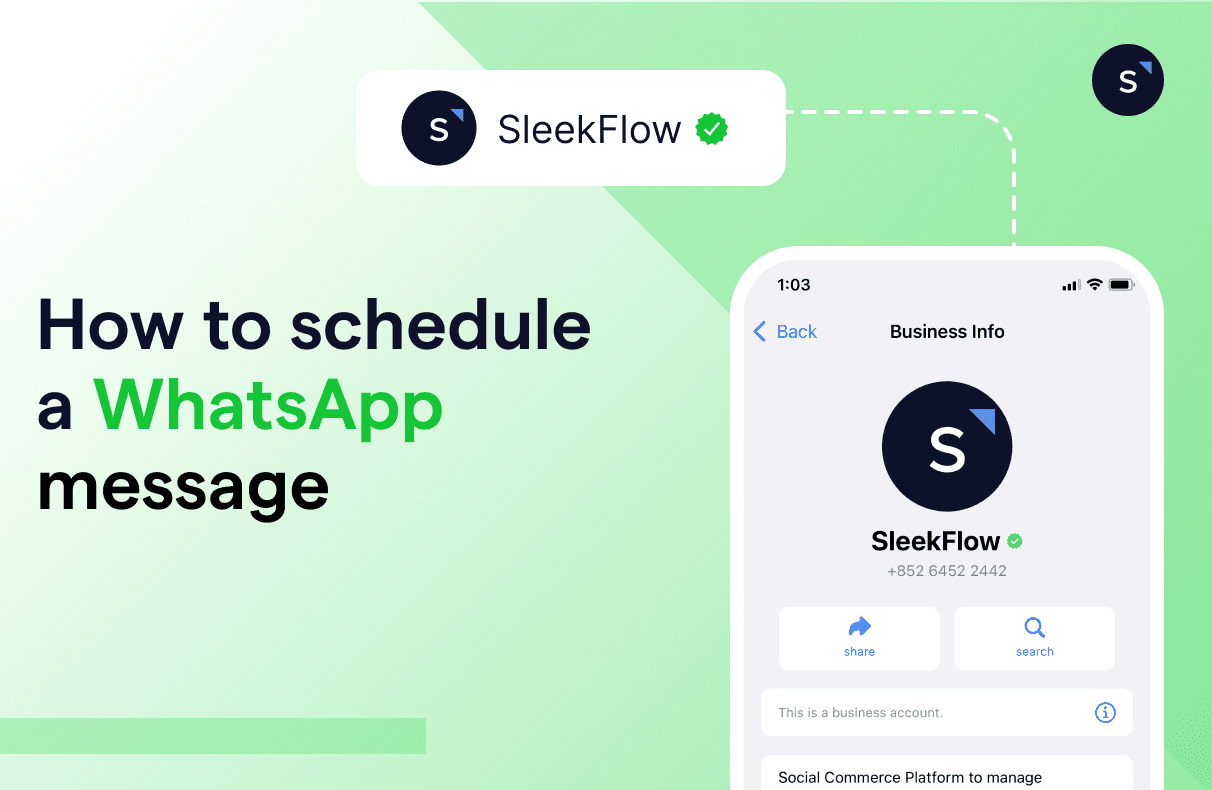How to schedule WhatsApp Messages for business automation
WhatsApp Business is now almost every business’ very first option for messaging, ranked among the top 3 business apps , and achieved only in 2023 over 316 millions downloads. Even if you are not doing it, probably most of your competitors are already on board.
With uniquely designed functions for business, this smart tool can streamline communication, sales, and ultimately, automation for your daily operations which means less work for the same result.
Can you schedule a message on WhatsApp Business?
Still, people might find a tiny flaw in the WhatsApp Business app – there is no built-in feature for you to schedule a WhatsApp message, except for basic quick replies or greeting and away messages under the automation tab.
Imagine how much time and effort you could save if you could plan all your WhatsApp conversations with a WhatsApp message scheduler!
Luckily, there is always more than one solution to a problem.
Yes, you can schedule a WhatsApp message, but you need to use third-party applications to do so because WhatsApp itself does not natively support message scheduling.
From simple tricks to advanced methods, SleekFlow has got them all.
What is a WhatsApp schedule message?
The schedule function for WhatsApp allows you to send a message at a selected date and time. Instead of running the app every time you want to send a message, you can set options to automatically send out a text on a daily, weekly, or even monthly basis.
The feature is not only capable of delivering a one-time message. Under the automation tab of WhatsApp, you can also create a message sent periodically, for example, birthday wishes, New Year greetings and reminders.
Understanding what it can be done, let’s see how it should be done.
How to schedule Whatsapp messages on Android? With SKEDit – a solution for Android users
Using Android automation, SKEDit lets you structure, schedule messages on WhatsApp, and plan up to 5 communication channels.
Step-by-step tutorial for creating a WhatsApp Schedule Message through SKEDit:
Open the Skedit app and sign up or log in if you already have an account.
On the Skedit home screen, tap on the "+" icon to add a new service.
Select "WhatsApp" from the list of available services.
Tap on "WhatsApp" to start scheduling a message.
Enter the recipient's name or phone number in the "To" field.
Type your message in the provided text box.
Choose the date and time you want the message to be sent.
You can also set the message to repeat daily, weekly, or monthly if needed.
Ensure the "Ask me before sending" toggle is turned off if you want the message to be sent automatically without confirmation.
Tap on the "Schedule" button to confirm and schedule the message.
If you want to check, recheck, and triple-check the content, you can choose the option “Ask me before sending.” This way, you will receive a notification seeking approval to complete the action on the scheduled day. If you think it is pretty redundant, you can choose not to be asked when sending the message.
Although it can make the delivery process faster and smoother, you first need to disable the phone’s screen lock and battery optimization. In other words, it can cause compromised privacy concerns, and this is not recommended.
Siri Shortcuts – a WhatsApp schedule message solution for iPhone users
Unlike Android, iOS sadly does not have any third-party apps available to schedule messages on WhatsApp. If an iPhone user wishes to plan a WhatsApp schedule message earlier, he or she can do this process through Siri Shortcuts.
A step-by-step tutorial for how to create a WhatsApp Schedule Message through Siri Shortcuts:
Simply type in “Shortcuts” and download it on the App Store.
Tap “Automation” and “Create Personal Automation.”
On the next screen, click “Time of Day” and select the dates and times you would like to schedule WhatsApp messages.
Tap “Add Action,” and type in “Text” in the search bar.
Enter your message in the pop-up text field.
Click the “+ icon” below the text field and search for “WhatsApp” in the search bar.
Select “Send Message via WhatsApp,” and choose to whom you want to send the message to.
At the pre-set time, you will receive a notification.
Click the notification and hit “Send.”
(Source: TechWiser)
How to schedule messages on WhatsApp web?
Timely communication for businesses is crucial. However, as mentioned earlier, WhatsApp lacks a native feature for scheduling messages in advance. To address this gap, you can use the Chrome extension available on the Chrome Web Store to schedule messages for specific times, ensuring consistent engagement with clients, prospects, and teams without the risk of missed or delayed communication.
For instance:
1. Install the “Send Later for WhatsApp” extension from the Chrome Web Store.
2. Upon adding the extension, you will be redirected to WhatsApp Web in your browser.
3. Log in to your WhatsApp account by scanning the QR code.
4. Select the contact or group chat that you want to send a schedule message.
5. Click on the clock icon beside the textbox and write your message as well as choose a date and time for your message.
6. Confirm the scheduling, and your message will be sent automatically at the chosen time.
SleekFlow – the best WhatsApp scheduler app for business
If you are running a business, none of the above fits you because of their low efficiency. More platforms mean more coordination. If one app can do it, why double the amount of time and effort?
To better streamline your work process and maximize efficiency, you will need an all-in-one platform to take care of all the back-and-forth WhatsApp messaging each day.
SleekFlow, for example, is one of the top-rated social commerce solutions among businesses and the official WhatsApp Business Solution Provider (BSP) assigned by Meta.
With SleekFlow, you can effortlessly schedule messages to be sent at the optimal time for your audience, ensuring maximum engagement and response rates.
What's more?
You can also schedule automated messages:
Choosing the preferred interval and time.
For birthdays or any festive greetings.
Booking and appointment reminders.
Or any other creative marketing initiatives you can think of.
In this case, even without a built-in automation tab of WhatsApp, you can send automated WhatsApp schedule messages effortlessly.
Instead of spending more time on repetitive operations, you can devote more energy to growing your business
If the recipients do not get back to you within a certain amount of time, you can even schedule a follow-up message by setting up several conditions.
SleekFlow also allows you to send broadcast messages to customers under customized fields and segmentations in a single click. There will be a list of variables for you to tailor-make each message content.
You can choose to send the message instantly or select a future date and time.
Upon delivery, there will be some metrics such as “Sent,” “Delivered,” “Read,” and “Replied” for you to keep track of the performance of each message.
When the message is sent, there will be a single tick at the right corner.
The symbol will change to a double tick when the message is well delivered.
The double tick will become blue once the recipient has read the message.
Other statistics include response rate and open rate.
What are the best practices when you schedule a WhatsApp message?
To effectively schedule a WhatsApp message, follow these best practices to ensure reliability, security, and efficiency:
1. Grant Necessary Permissions
Ensure you grant all required permissions to the scheduling app. These often include access to contacts, notifications, and accessibility settings. Proper permissions are crucial for the app to function correctly.
2. Schedule During Optimal Times
Plan your messages to be sent at times when your recipients are most likely to engage with them. This is especially important for marketing messages and reminders. Research indicates higher engagement rates during specific times of the day or week.
Example: For business messages, mid-morning and late afternoon are often the best times.
Also always think about time zones.
3. Test the Functionality
Before relying heavily on a scheduling app, test it by scheduling a few messages to yourself or a colleague. This helps ensure that the app works as expected and that messages are delivered on time.
4. Use Clear and Concise Messages
Ensure your scheduled messages are clear, concise, and relevant. Avoid overly long texts and ensure that the message gets straight to the point. This helps maintain recipient interest and engagement.
5. Monitor Scheduled Messages
Regularly check the app to ensure that your WhatsApp scheduled messages are being sent as planned. Some apps allow you to see the status of your scheduled messages, ensuring they have not failed or encountered issues.
6. Provide Value in Your Messages
Ensure your messages provide value to the recipient. Whether it's a reminder, promotional message, or update, the content should be meaningful and beneficial to them.
7. Follow Up if Necessary
If your scheduled message requires a follow-up, ensure you have a plan in place to respond to replies or further engage the recipient. Scheduling is just the first step in maintaining good communication.
8. Review and Adjust
Regularly review the effectiveness of your scheduled messages. Analyze engagement rates and adjust your scheduling strategy as needed to optimize results.
Check more features of SleekFlow’s WhatsApp Business platform
WhatsApp Business also offers many other features besides schedule messages and broadcast messages:
Automate seamless and smooth business workflows and customer journeys with Flow Builder.
WhatsApp catalog to showcase your up-to-date products and services
WhatsApp chat labels to properly categorize the conversations with different customers
Detailed messaging statistics
Include WhatsApp as a channel on the live chat of your website to continue conversations even after they leave the page
If you were to upgrade your WhatsApp Business account from the free app to the WhatsApp Business Platform, you can get more benefits and additional functions to boost sales:
Multiple WhatsApp logins and users with a unified inbox on phones and electronic devices
WhatsApp Business green tick verification for a reliable profile (customers can see your business name even without saving your number)
Interactive WhatsApp chat buttons for a higher reply rate
In-chat payment link in the WhatsApp chat box
Integration with major CRM platform such as Salesforce or HubSpot to display the customer profile and order history right next to the chat box
Native Shopify integration for you to draft orders in WhatsApp chat
Further reading:
A step-by-step guide to creating a free WhatsApp Business account
Automating WhatsApp for marketing and customer service: a WhatsApp chatbot guide
Want to outcompete your peers with SleekFlow's help?
Book your personalised demo with SleekFlow today and unlock the potential of seamless communication
Frequently Asked Questions
Share Article