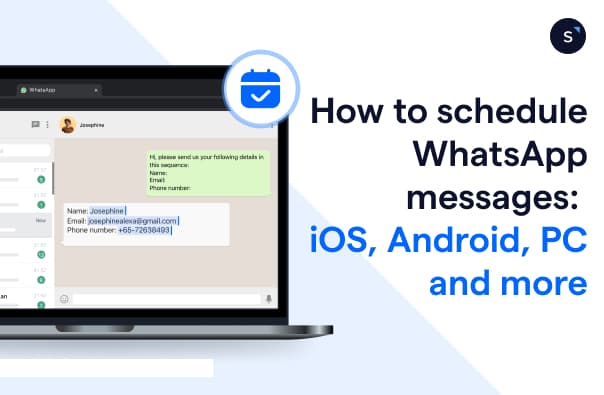How to schedule WhatsApp messages: iOS, Android, PC and more
As one of the countries with the fastest average fixed broadband internet speed worldwide, Singapore has cultivated a high internet and social media penetration among its people. With 5.3 million social media users countrywide, WhatsApp is still the most popular social media app in Singapore. This explains why WhatsApp Business is now almost every business’ first option for messaging, ranking among the top 3 business apps on the App Store and achieving over 100,000,000 downloads on Google Play.
Even if your business in Singapore is still not using WhatsApp Business, most of your competitors probably are already on board. With several uniquely designed functions on the automation tab of WhatsApp, smart tools can be used to streamline communication and sales; for example, setting up conditions to schedule WhatsApp message for customers to receive updates at the perfect timing. Ultimately, automation for your daily operations means less work for the same or even better results.
What is a WhatsApp scheduled message?
WhatsApp’s scheduled message function is used to automatically send out WhatsApp messages at a specific date and time in the future. This makes it extremely convenient to send greetings and reminders at the most opportune time, without needing to physically open the WhatsApp app.
Why you need to schedule WhatsApp messages for your business
Maximise engagement and conversions: By scheduling messages, such as promotions or reminders, to reach customers at their peak activity times (e.g., lunchtime or evenings), you ensure maximum visibility for your sales offers and significantly reduce the cost of no-shows for appointments.
Boost staff productivity and efficiency: Reduce time on repetitive manual tasks, such as sending monthly promotions, freeing your valuable team members to focus solely on high-value activities, like closing sales and resolving complex support queries.
Create consistency and long-term loyalty: Scheduling ensures your communications are always timely and professional, regardless of time zone or staff availability. This consistency builds brand trust and enables you to scale proactive customer engagement campaigns with ease.
How to schedule messages on WhatsApp or WhatsApp Business for every device
One of the first questions business owners ask is: "How do I actually get the messages to schedule on my phone or computer?" This is because with WhatsApp or WhatsApp Business, scheduling is not a native feature of the app. You will need some workarounds for each platform to schedule messages. However, please be warned that these methods are often complex and are not designed for professional, large-scale business use.
For Android
On Android, third-party applications are the most common workaround. You must download a dedicated scheduling app (such as SKEDit) from the Google Play Store. However, do note that these apps often require your phone to be unlocked at the time of sending, or they will ask you to disable your security features, which can be a significant concern for business security.
Steps:
Grant SKEDit full accessibility permissions on your phone under Accessibility.
Open SKEDit and select the group or contacts on WhatsApp you intend to send the message to, along with the time and date.
Compose your message and click “Create” to finish scheduling.
For iOS (iPhone/iPad)
Apple's focus on security makes true auto-sending almost impossible with third-party apps. The primary workaround is using the built-in Shortcuts app to create a personal automation. However, this setup usually does not automatically send the message. Instead, the phone will receive a notification at the scheduled time, and the user must manually tap the notification to open WhatsApp and then press the "Send" button. This defeats the purpose of automation for a busy business.
Steps:
Tap “Automation” and “Create Personal Automation.”
On the next screen, click “Time of Day” and select the dates and times you would like to schedule WhatsApp message.
Tap “Add Action,” and type in “Text” in the search bar.
Enter your message in the pop-up text field.
Click the “+ icon” below the text field and search for “WhatsApp” in the search bar.
Select “Send Message via WhatsApp,” and choose to whom you want to send the message to.
At the pre-set time, you will receive a notification.
Click the notification and hit “Send.”
For PC / WhatsApp Web
Scheduling on a desktop requires you to rely on browser extensions such as Blueticks on Google Chrome. However, this only works as long as your browser is open, your computer is running, and your phone is connected to the internet. If you close your browser or your phone runs out of battery, the message will not be sent.
Steps:
Install Blueticks on Google Chrome.
Compose the message within WhatsApp web as per normal.
Set the schedule using the new button added by the extension.
WhatsApp Business API (WABA): the better alternative to scheduling WhatsApp messages
If your business relies on workarounds for scheduling, you are using tools that are unstable and unsustainable for professional commerce. The better alternative is to adopt WhatsApp Business API (WABA), the dedicated, robust infrastructure built by Meta for serious businesses. Switching to WABA moves your WhatsApp scheduled messages from a fragile workaround to a reliable, industrial-strength process.
Key advantages of using WABA for scheduled messages:
Perfect sending reliability: Messages are sent from the secure cloud (Meta's servers) exactly on time, even if your phone or PC is switched off. This completely eliminates delivery failures caused by device connectivity issues, low battery, or phone security settings.
Centralised and multi-user management: The WABA platform allows multiple agents to log in simultaneously via a shared inbox, making collaboration and chat assignment effortless. Any team member can view, manage, and edit scheduled campaigns, ensuring accountability and smooth handovers.
Massive and compliant scaling: Businesses can safely send bulk campaigns to unlimited numbers of opted-in customers using official, pre-approved message templates. This bypasses the severe 256-contact limit and account-ban risks associated with manually sending mass messages.
Full integration power: The API connects directly to your critical business software including your CRM, e-commerce platform (such as Shopify), and ticketing systems. This integration allows customer data to automatically trigger contextual and personalised scheduled messages.
Smart automation workflows: WABA enables complex, rule-based automations. Instead of just setting a timer, you can create entire customer journeys: "If a customer has an abandoned cart, then schedule them a reminder with a discount code 3 hours later, and then automatically assign the chat to a sales agent."
WABA provides the security, scale, and integration power necessary to transform WhatsApp from a simple chat channel into a highly efficient, automated sales and support engine.
SleekFlow: The premier WABA solution for scheduling messages on WhatsApp and more
SleekFlow goes beyond simply activating the WABA. We provide the intuitive software layer that makes powerful, complex automations, especially scheduling, simple enough for any marketer to master.
Advantages of choosing SleekFlow
Intuitive Flow Builder: Easily create complex, multi-step customer journeys using our no-code visual Flow Builder. This allows you to set up smart rules like: "If a customer doesn't book after the first reminder, THEN schedule a different, exclusive offer to be sent three days later."
AI-Powered sales and support agents: Deploy intelligent AI Agents (AgentFlow) to work alongside your team. The AI can handle initial qualification, provide 24/7 support, and even schedule meetings and follow-ups autonomously, freeing up your human staff.
True personalised bulk messaging: Easily schedule personalised promotional campaigns to segmented customer lists, dynamically inserting customer details (like their name or last purchase) to ensure high engagement and maintain a human touch.
Omnichannel messaging: Manage and schedule campaigns across WhatsApp, Facebook Messenger, and Instagram DMs from one unified platform, ensuring a consistent message regardless of the channel.
E-commerce and CRM integration: Seamlessly connect your platform with existing systems like Shopify, HubSpot, and Salesforce. This allows scheduled messages to be automatically triggered by real-world data, such as abandoned carts or membership renewal dates.
How to schedule WhatsApp messages on SleekFlow
Using SleekFlow, you can schedule WhatsApp messages on PC, Android and iOS or Apple devices using automation, and you can choose your preferred interval and time. We’ve seen our customers use automation for birthday greetings, booking reminders, sale reminders and more! If the recipients do not get back to you within a certain amount of time, you can even send a follow-up message automatically by setting up several conditions. You can schedule WhatsApp messages on PC, Android or iOS devices no matter where you are, as long as if you have the SleekFlow app installed. In this case, even without a built-in automation tab of WhatsApp, you can send WhatsApp schedule messages effortlessly.
Steps to automate messages in SleekFlow
Select Automation Tool: Go to the automation section in your platform (SleekFlow).
Define the Trigger (Scenario): Decide when the automation should run. This is the event that starts the rule, such as:
An Incoming Message from a customer.
A New Contact being added.
A Contact Field being updated.
A specific Scheduled Time (for recurring messages).
Set the Rules (Conditions): Specify who the rule applies to or what must be true before the action can occur (e.g., the message came from WhatsApp, the contact is new, or the message contains a specific keyword).
Determine the Outcome (Actions): Specify what the system should do when the trigger and conditions are met. Common actions include:
Sending an Automated Message (Auto-reply).
Assigning the conversation to a specific staff member or team.
Updating the contact's information or list status.
Activate: Save and activate the rule to make it "Live."
SleekFlow’s localized experts are now in Singapore. Want to know more?