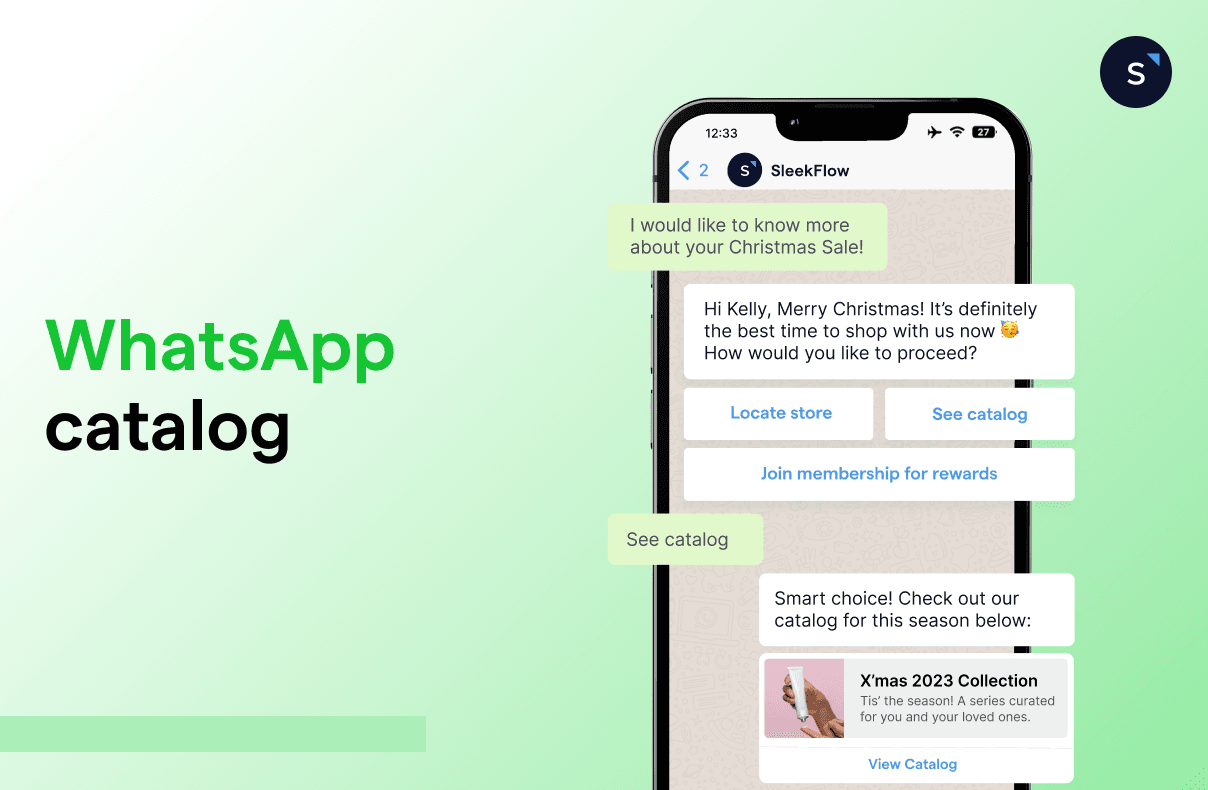How to create a catalog on WhatsApp Business
Social commerce, also known as social selling, is expected to reach $1.7 trillion in market size in 2024.
WhatsApp, the social messaging app with over 2 billion users worldwide and an open rate of around 98%, has then become an effective sales, marketing, and customer service platform for business owners to better engage prospects and customers.
WhatsApp Business catalog, as one of the popular features on the free WhatsApp Business app, then becomes an essential tool to help sell more and promote products better on WhatsApp.
Wondering how to create a WhatsApp catalog ? Read on to discover all about it.
Explore more about integrating your e-commerce store with WhatsApp. Learn to draft orders in the WhatsApp chat using SleekFlow X Shopify integration.
What is a WhatsApp catalog?
A WhatsApp catalog is a feature that allows businesses to showcase their products or services to potential customers on WhatsApp Business. It provides businesses to upload detailed information about their products or services, including the product name or title, price, description, website link, and product code.
There are 2 ways to create catalog on WhatsApp Business, which are through the free WhatsApp Business App or through the WhatsApp API. This blog will focus mainly on the WhatsApp Business catalog on the free app.
To learn more about the WhatsApp API, visit our blog guide on all you need to know about WhatsApp Business API.
How to create a WhatsApp Business catalog
Whether you’re managing your WhatsApp Business account on an Android device, iPhone, or even web and desktop, we’ve got your back. Just check out our guide below!
Create a WhatsApp catalog on Android
On your WhatsApp Business App, tap on ⋮ (the three vertical dots) at the top right corner for more options, then go to “Settings” > “Business Tools” > “Catalog”.
Select “Add new item” to add a new catalogue.
Tap on + (the plus icon), then select “Add images”.
Select “Gallery” to upload images from your Photos or “Camera” to take new photos of your products. You may upload up to 10 images.
Insert the name of the product or service and add in other optional details such as price, description, link, and code.
Tap on “Save”.
Create a WhatsApp catalogue on iPhone
On your WhatsApp Business App, tap on “Settings” in the bottom right corner and go to “Business Tools” > “Catalog”.
Select “Add new item” to add a new catalogue.
Tap on + (the blue plus icon) or “Add new item”, then select “Add images”.
Select “Choose Photo” to upload images from your phone or “Take Photo” to take new photos of your products. You may upload up to 10 images.
Insert the name of the product or service and add other optional details such as price, description, link, and code.
Tap on “Save”.
Create a WhatsApp catalogue on the Web and Desktop
Open WhatsApp Web or the WhatsApp Business App on your desktop, tap on ⋮ (the three vertical dots) above your chat list, and select “Catalog”.
Select “Add new item”.
Click on “Add new images” and select up to 10 images to upload.
Type in the name of the product or service and add in other optional details such as price, description, link, and code.
Click on “ADD TO CATALOG” to add the product uploaded to your WhatsApp catalogue.
Looking for a WhatsApp Business API catalog instead? Jump to the last section.
How to create a WhatsApp catalog link
Now that you know how to create a WhatsApp catalog o, you’re halfway through reaching more potential customers on your WhatsApp Shop. With a complete WhatsApp Business catalog created, it’ll be a waste not to share it for your customers to start their WhatsApp shopping journey; therefore, the next step is to learn how to create a link for easy sharing!
Share a WhatsApp catalog link from Android
On the WhatsApp Business App, tap on ⋮ (the three vertical dots) at the top right corner for more options, then select “Settings” > “Business Tools” > “Catalog” to go to the Catalog Manager.
On the top right corner, tap on the 🔗 link icon.
Choose one of the sharing options to send the WhatsApp catalogue link to others:
*Links are auto-generated and cannot be customized.
Share a WhatsApp catalog link from iPhone
On your WhatsApp Business App, tap on “Settings” in the bottom right corner and go to “Business Tools” > “Catalog”.
Tap on ⋯ (the three horizontal dots) for more options > “Share”.
Copy the link to share the catalogue within WhatsApp Business or via other apps.
Share a WhatsApp catalog link from Web and Desktop
Open WhatsApp Web or the WhatsApp Business App on your desktop, tap on ⋮ (the three vertical dots) above your chat list, and select “Catalog”.
Tap on the 🔗 link icon to copy the link and share your WhatsApp catalogue.
Need help navigating WhatsApp Web? Here’s all you need to know about WhatsApp Web.
How to use WhatsApp catalog to increase your sales
Imagine yourself as the consumer. Today, you’re looking to buy a new laptop, so you start by exploring options, searching for more information online, finding one with your desired processor, and maybe checking for the stock availability at different store locations before finally making the purchase.
If at some point, during the product discovery and exploration, you hit a dead end caused by the lack of details or unresponsive customer support from a store, you will definitely consider other stores or brands.
This is where WhatsApp catalog comes in handy.
With a WhatsApp Business catalog available, you can have a detailed product description ready on your WhatsApp Business profile. You can also easily hide specific items in the business catalog when the stocks run out. This means that the consumers will be able to access up-to-date information before placing the order right on your WhatsApp Shop.
From the shop button under your brand name on the WhatsApp Business profile, they can browse the online business catalog and immediately add the items they want to their cart by tapping on + (the plus button). Once the items in the cart are confirmed, the customer can select “Send to Business” for you to receive their order. Some benefits of these shopping tools include:
Orders can be placed quickly and easily
Items can be purchased immediately after making inquiries on WhatsApp
Multiple items can be purchased at once
By rolling out these free, simple features, WhatsApp Business users can ease the shopping experience not only for young shoppers but also for the older generation. This is because most are already familiar with using chat apps to bond with friends and families. While these boomers can find it difficult to navigate through e-commerce websites, buying through social messaging apps like WhatsApp will be much easier for them. Thus, making your e-commerce business available on WhatsApp Business will definitely help your business establish a stronger connection with shoppers of various age groups.
Limitations of a WhatsApp Business catalog
The WhatsApp Business catalog helps businesses to effectively increase their sales by acknowledging customer behavior. By grouping products or services into different collections, businesses can make it easier for customers to view, shop, purchase, and even share any items they're interested in with the business to make inquiries or place orders with friends or family. With a WhatsApp catalog link, businesses can reach out to more customers even outside of WhatsApp, including other social media platforms such as Facebook and Instagram.
However, there are some limitations to this WhatsApp Business catalog:
Limited number of products
Businesses can only upload up to 500 products or services to their WhatsApp Business catalog.
No inventory management
WhatsApp Business catalog does not provide any inventory management features for you to track inventory changes or make adjustments when the product is low in stock, which may result in customers placing orders on items that are not available.
No checkout features
Since there are no checkout features on the WhatsApp catalog, you may need to redirect your customers to the website or ask them to visit in-store for purchases. Friction in the purchasing process such as slow-loading websites or crashed apps may lead to abandoned carts, and customer loss might be an issue.
Explore a seamless checkout experience for your customers using in-chat payment links. Let them pay without switching apps or tabs.
Go beyond WhatsApp catalog: sell more on socials with SleekFlow custom catalog
Looking to create product catalogs online for free? SleekFlow Custom Catalog is here to help businesses sell more and sell better on social media platforms!
No matter if it’s integrating with your e-commerce store or simply uploading your products in a CSV file, you can build a customized business catalog from scratch and add details including item name, category, price, image, product description, SKUs, and webpage links.
As hybrid shopping becomes more widespread, choosing the right tools to advance your business is critical. You must first strive to get discovered online and allow consumers to get to know your brand before they can make a purchase in-store or online.
With an online business catalog created on SleekFlow, you can make WhatsApp shopping or social shopping easier than ever. After a potential customer chats with your brand and gets their queries answered, the sales agents can send the links for their product of interest on the customer’s preferred messaging channels, no matter if it’s on WhatsApp, Facebook Messenger, Instagram DM, Telegram, LINE, WeChat, and more. Following that, you can add these items to the cart for your customer, and create an instant one-click checkout link for them to pay, all without switching apps.
To ensure that you develop the best social selling strategy, you even track your omnichannel sales attribution through the links and compare the performance of different teams or outlets using metrics including click-through rate, conversion rate, converted amount, and more.
Since SleekFlow is an official WhatsApp Business Solution Provider (BSP), you can also sign up for the WhatsApp Business API and get access to more advanced features that support WhatsApp shopping:
WhatsApp broadcasting to blast unlimited messages.
Green tick verification on business profiles.
Multiple, simultaneous logins on many devices.
WhatsApp chat buttons and interactive messages.
AI chatbots for WhatsApp.
And so much more.
Discover the limitless potential of WhatsApp Business API by reading our ultimate guide.
SleekFlow makes it easy to do hyper-targeted campaigns. Such personalized messages convert prospects very well because people feel that they are receiving a service specifically tailored for them, as opposed to a generic marketing message.
Jason Law
Head of Product, AutoMate
See how Automate, a car service platform, achieved a 5X conversion rate with WhatsApp Business API on SleekFlow.
Connect to WhatsApp Business API now!
Connect to WhatsApp Business API and get the first 1,000 service conversations free each month.
Share Article